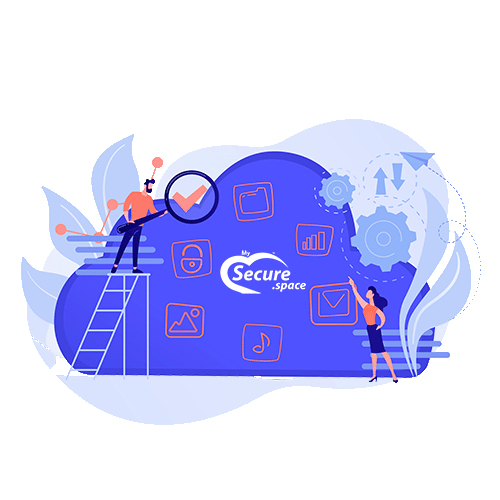SAMBA/CIFS
You can mount your MySecure.Space Storage Drive via Samba/CIFS. You can use the following UNC path.
If you are using your main account, the share name is backup.
If you are using a sub-account, you must use the username of the sub-account as the username and share name.
Linux/Unix:
//<username>.your-storagebox.de/<share_name>
Windows
\\<username>.your-storagebox.de\<share_name>
If you use a FritzBox Router from AVM, you need to deactivate the NetBIOS filter for Samba/CIFS to work. Please check the AVM knowledge base for more information. https://en.avm.de/service/knowledge-base/dok/FRITZ-Box-7590/835_Shared-files-and-printers-on-a-computer-are-not-available-over-the-internet/
Instructions
Linux
In Linux-based systems, you can use the following command on the CLI to mount the file system:
mount.cifs -o user=<username>,pass=<password> //<username>.your-storagebox.de/backup /PATH/FOLDER
By adding the following line to /etc/fstab, your system will automatically mount the file system at boot. (It is a single line!):
//<username>.your-storagebox.de/backup /mnt/backup-server
cifs
iocharset=utf8,rw,credentials=/etc/backup-credentials.txt,uid=<system
account>,gid=<system group>,file_mode=0660,dir_mode=0770 0 0
The file /etc/backup-credentials.txt (mode 0600) should contain two lines as follows:
username=<username>
password=<password>In Debian-based distributions, the command is provided via the package cifs-utils.
apt-get install cifs-utils
On Debian Wheezy based systems, edit the parameters as follows if you are having problems:
rsize=65536,wsize=130048
You should also add the following lines to /etc/rc.local:
modprobe cifs
echo 0 > /proc/fs/cifs/OplockEnabledFreeBSD
On FreeBSD, you can mount the Storage Drive as follows:
Add the following line to /etc/fstab:
//<username>/backup /mnt/storagebox smbfs rw,-N,-I=<username>.your-storagebox.de,-U=<username> 0 0Replace <username> with the Robot-assigned username. Also you need to use mkdir /mnt/storagebox to create the local directory if it does not already exist.
Add the following lines to /etc/nsmb.conf:
[<username>]
charsets=UTF8:UTF8
[<username>:<username>]
password=$crypt-stringCreate the crypt-string with smbutil crypt.
Windows
In Windows, use the following instructions to connect your Storage Drive as a network drive with its own drive letter:
- Open Windows Explorer.
- Windows 7: On the left, click on Computer and then at the top on Map network drive.
Windows 8/10/11: On the left, click on This PC. And then at the top click on Computer and then on Map network drive. - In the new dialog, select a network drive letter of your choice and enter
\\<username>.your-storagebox.de\backupfor the folder. Enter a check next to Reconnect at login if you want to automatically establish a connection upon starting the system. - When you are asked for login information here, you should enter the username and password you used for your Storage Drive. Or as an alternative, you can save the login information in Windows.
- The setup of your Storage Drive as a network drive should now be finished and you should be able to find it as a separate drive under This PC (Windows 8.1/10) or Computer (Windows 7/8).
Error with files larger than 4 GB
If there are errors when copying files that are 4 GB or larger, then it can help to deactivate caching. To do so, you need to mount the Storage Drive with the extra parameter -o cache=none.
Encrypt SAMBA connection
To encrypt a SAMBA connection, add the following option to your mount command: seal
Example:
mount.cifs -o seal,user=<username>,pass=<password> //<username>.your-storagebox.de/backup /PATH/FOLDER
This feature is only available in newer Linux versions (e.g. starting with Ubuntu 18.04).