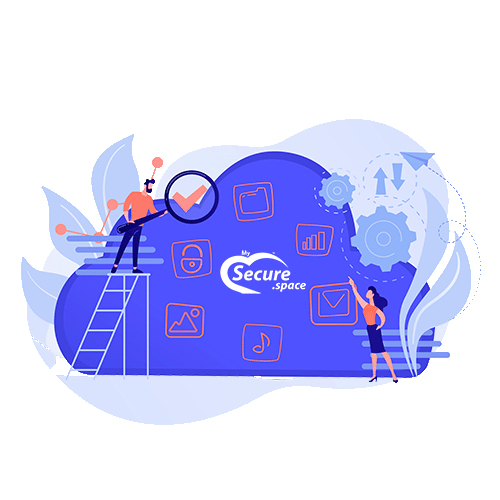FTP/FTPS
You can access your MySecure.Space Storage Drive by using FTP. Please use your assigned hostname <username>.your-storagebox.de, username, and password. FTP connections are unencrypted; only FTPS (FTP+TLS) connections are encrypted.
If you also plan on using a sub-account on your Storage Drive, please make sure to also use the sub-account username for the connection.
Active and passive modes
FTP protocol is built upon two connections: the first connection, via port 21 for all commands, and the second, for the transfer of all file content. The second connection can be differentiated into active and passive modes.
With the active mode, the ftp server attempts to establish a connection to the client (server -> client). However, this can be blocked with the client’s firewall, and a timeout may occur. As a solution to this problem, you can use the passive mode.
With the passive mode, a connection is built from the client to the server (client -> server). The method for activating the passive mode differs between different client programs. For that reason, you should check your program’s help guides.
Instructions
Windows
In Windows, use the following instructions to add your Storage Drive as a network address via FTP:
- Open Windows Explorer.
- Windows 7: On the left, click on Computer and then at the top on Add a network location.
Windows 8/10: On the left, click on This PC. Finally, at the top, click on Computer and then on Add a network location. - Now in the new dialog click two times on Next.
- Now enter
ftp://<username>.your-storagebox.dein the text field and click on Next. - Unclick Log in anonymously and enter the name of your Storage Drive.
- Click two times on Next and then on Finish.
- Enter your username and password in the open window. Alternatively, you can save your password from Windows.
- After clicking on Log on, you will be able to access your Storage Drive under This PC (Windows 8.1/10) or Computer (Windows 7/8).
Software
This article only addresses a limited selection of software that you can use for this protocol.
Windows
- Windows Explorer
- FileZilla
- WinSCP
Linux
- FileZilla
- ftp
- ncftp
- lftp
Android
- AndFTP
- TotalCommander (FTP Plugin)