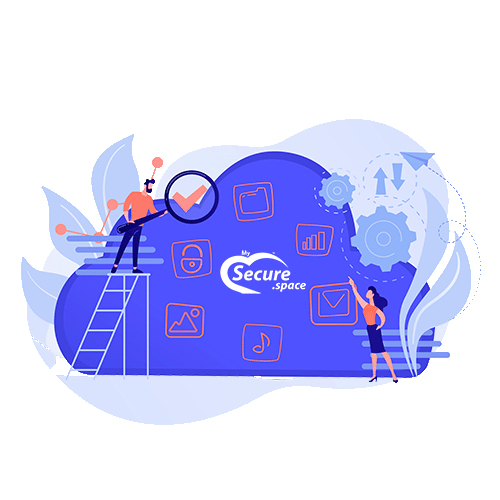BorgBackup (short: Borg) is a deduplicating backup program. Compression and authenticated encryption are also supported as options.
Borg’s main goal is to provide an efficient and secure backup solution. Thanks to deduplication, the backup process with Borg is very fast and makes Borg very interesting for daily backups. You may notice that Borg is significantly quicker than some other methods, depending on the amount of data and the number of changes you need to back up. With Borg, all data is already encrypted on the client side, which makes Borg a good choice for hosted systems.
More information about BorgBackup can be found on the official website.
Step 1 – Installation
There are three ways to install Borg.
- Distribution package
- Standalone binary
- From source
In the Borg Documentation you will find very detailed descriptions of the different methods. That’s why we do not go into detail here.
For compatibility reasons, please use a current version of Borg! (> = 1.0.9)
Step 2 – Workflow with Borg
Step 2.1 – Activate Borg and configure your Storage Drive
For Borg to be enabled on your Storage Drive, you must first enable the service on the Robot webinterface. To do this, go to the settings page of your Storage Drive in Robot and click on activate in “SSH support“.
If SSH is not available on the Storage Drive, you must use SFTP or something similar for this step.
For Borg, you can use password authentication, but authentication via the public key is recommended. This is especially recommended if you want to automate the backups with cronjobs.
To use Borg, your SSH key is not (!) required in the RFC4716 format like with SFTP/SCP. You need to store your normal public key. If you use both Borg and SFTP/SCP, then both keys (RFC4716 format and normal) need to be stored.
Create the folder .ssh in your Storage Drive and store the file authorized_keys in it. This must contain your public key:
ssh-rsa AAAAB3NzaC1yc2EAAAA.......rdj7eitNUjlIV8ovvAH/6SAsKD6Set the permissions for the .ssh folder to 0700 and for the authorized_keys to 0600.
For more explanation, check out the official Storage Drive documentation on setting up an SSH key. You will need to follow the instructions on port 23.
Your home directory on your Storage Drive / backup space is not allowed to have write permissions for Group and Others, otherwise authenticating via keyfile is not possible. This is set by default, but it can be changed.
Now you have to create the directory for the backup repository in the Storage Drive. For example, create a folder backups, and below that, a folder server1. The folder server1 will then be initialized as a Borg repository in the next step. Under backups you could then create further directories for other servers you want to back up.
/backups/server1Step 2.2 – Initialize Borg repository
If you are using an SSH key, and this is not the default key, you have the option to specify the desired key using the environment variable BORG_RSH. You can specify the SSH command that Borg should use. The standard would be just ssh.
$ export BORG_RSH='ssh -i /home/userXY/.ssh/id_ed25519'When initializing Borg, you will be prompted for a password for your repository. Only with this password can you access the repository in the future. It is therefore required for every read or write operation on the repository. You must be able to remember the password well because it cannot be restored! To avoid having to enter the password every time Borg calls, you can optionally set the environment variable BORG_PASSPHRASE.
$ export BORG_PASSPHRASE="top_secret_passphrase"First, you need to initialize the Borg repository. The repository is nothing more than a folder on your Storage Drive that Borg provides with some basic structures. All backups are stored in this folder.
The following command initializes the /backups/server1 folder on your Storage Drive.
$ borg init --encryption=repokey ssh://[email protected]:23/./backups/server1Step 2.3 – Create first backup
For example, use the following command to back up the src and build folders from your home directory to the repository on your Storage Drive. You must give each backup a unique name. A timestamp is useful for creating unique names.
$ borg create ssh://[email protected]:23/./backups/server1::2017_11_11_initial ~/src ~/builtYou can call borg create using many other options. You can do this, for example, to view the progress of a backup while it is processing or to see statistics about the backup once it is finished. In addition, you can specify exclude patterns and other things.
For more information, please visit the Borg create documentation.
Step 2.4 – Following (incremental) backups
The following backups are identical to the first one. Thanks to deduplication, however, they are much faster and extremely memory-efficient, since they are only incremental.
You only need to adjust the name of the backup during the follow-up backup. Remember, you must use unique names as mentioned above.
Just use the --stats option on the next backup to see how efficient it is.
$ borg create --stats ssh://[email protected]:23/./backups/server1::2017_11_12 ~/src ~/builtStep 2.5 – More Borg commands including List archives, restore backups
The Borg documentation provides a very detailed description of all Borg commands.
It is best to start with a look at the quickstart section and then dive into the usage section to get into the details.
The documentation provides many examples of listing archives or restoring backups. It is also possible, for example, to display diffs between backups or to delete old backups to recover storage space.
If you want to edit the
configfile, you cannot use theborg configcommand as it has to be executed on the device on which theconfigfile is saved. Instead, you can use SFTP, for example, to access your Storage Drive and go to the./backups/server1folder. This is where theconfigfile is saved. You then have to edit this file manually.
Step 2.6 – Automate backups with Cron
Create a directory for the log file.
$ mkdir -p /var/log/borgFirst, create a script which will execute the backups. This could look like the following script and be under /usr/local/bin/backup.sh.
#!/usr/bin/env bash
##
## Set environment variables
##
## if you don't use the standard SSH key,
## you have to specify the path to the key like this
# export BORG_RSH='ssh -i /home/userXY/.ssh/id_ed25519'
## You can save your borg passphrase in an environment
## variable, so you don't need to type it in when using borg
# export BORG_PASSPHRASE='top_secret_passphrase'
##
## Set some variables
##
LOG='/var/log/borg/backup.log'
export BACKUP_USER='u602'
export REPOSITORY_DIR='server1'
## Tip: If using with a Backup Space you have to use
## 'your-storagebox.de' instead of 'your-backup.de'
export REPOSITORY="ssh://${BACKUP_USER}@${BACKUP_USER}.your-storagebox.de:23/./backups/${REPOSITORY_DIR}"
##
## Output to a logfile
##
exec > >(tee -i ${LOG})
exec 2>&1
echo "###### Backup started: $(date) ######"
##
## At this place you could perform different tasks
## that will take place before the backup, e.g.
##
## - Create a list of installed software
## - Create a database dump
##
##
## Transfer the files into the repository.
## In this example the folders root, etc,
## var/www and home will be saved.
## In addition you find a list of excludes that should not
## be in a backup and are excluded by default.
##
echo "Transfer files ..."
borg create -v --stats \
$REPOSITORY::'{now:%Y-%m-%d_%H:%M}' \
/root \
/etc \
/var/www \
/home \
--exclude /dev \
--exclude /proc \
--exclude /sys \
--exclude /var/run \
--exclude /run \
--exclude /lost+found \
--exclude /mnt \
--exclude /var/lib/lxcfs
echo "###### Backup ended: $(date) ######"More commands
Now test the script before you create the cronjob.
$ chmod u+x /usr/local/bin/backup.sh
$ /usr/local/bin/backup.shIf everything works fine, you can now run the script as a cronjob. Open crontab as root:
crontab -eAnd add the following line to run a daily backup at 00:00.
0 0 * * * /usr/local/bin/backup.sh > /dev/null 2>&1Step 3 – Hints
Step 3.1 – Full system backup
If you want to backup the entire system on your Linux server, you should remember that not all files and folders belong in a backup. Some should be excluded by default.
For this, the create command has an --exclude option or you can specify an exclude file. The usage is described in detail in the Borg create documentation.
Here is an example call to borg create for a backup of the complete system:
borg create -v --stats \
$REPOSITORY::'{now:%Y-%m-%d_%H:%M}' \
/ \
--exclude /dev \
--exclude /proc \
--exclude /sys \
--exclude /var/run \
--exclude /run \
--exclude /lost+found \
--exclude /mnt \
--exclude /var/lib/lxcfsStep 3.2 – Deduplication and reliability
Since BorgBackup uses deduplication, you can make backups very quickly and without using much storage.
But you also have to be aware that each file is saved exactly once. Should a file be damaged by a disk failure, for example, this file will be corrupted in all following backups.
Therefore, it is best practice to store very important data in more than one repository!
Step 3.3 – Borg version on the server
To avoid compatibility issues, it is recommended that you use the same version of Borg Backup on your server and on the Storage Drive / Backup Space.
For each major update there is a version available, which is regularly and promptly updated by us. You can specify the version that you want to use on your Storage Drive / Backup Space with the Borg –remote-path parameter. If the parameter is not specified, the latest version is used, which is available on the Storage Drive / Backup Space.
Currently versions 1.1 and 1.2 are installed. The latest version, so 1.2. is the default version. If you still want to use version 1.1, use:
$ borg init --encryption = repokey --remote-path=borg-1.1 ssh://[email protected]:23/./backups/server1borg-1.1 stands for version 1.1.x.
The changelog of the BorgBackup documentation provides information on the changes between versions and possible compatibility issues, if any.
Step 3.4 – Borg and SSH
BorgBackup uses SSH over port 23. SSH access is limited to Borg and login is not possible!
Step 3.5 – Use Borg and SFTP / SCP in parallel with keyfile
As described above, Borg requires the normal public key, while SFTP/SCP requires the SSH key in RFC4716 format. If you use both Borg and SFTP/SCP, both keys (RFC4716 format and normal) must be stored in the authorized_keys file.
Step 3.6 – Borg keyfile and password
The password you choose for your Borg repository will not be saved with us and can not be recovered by us! Keep it safe.
In repokey mode (default), the repo key is located in the repo config, i.e. on the Storage Drive. It is recommended that you save a backup of the key. More information can be found in the Borg Documentation.