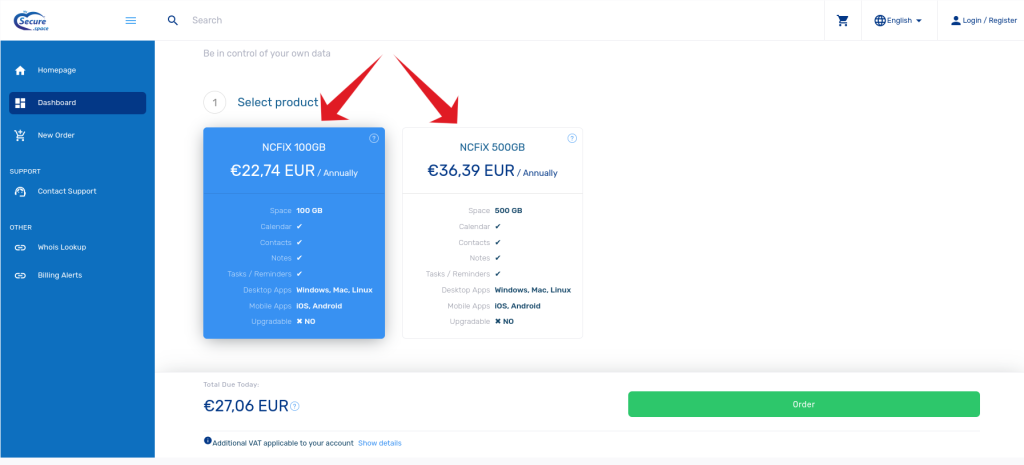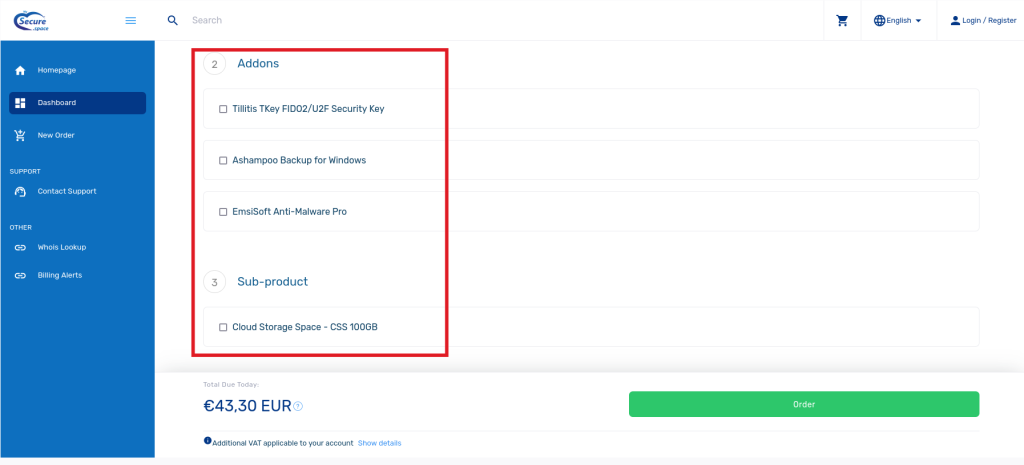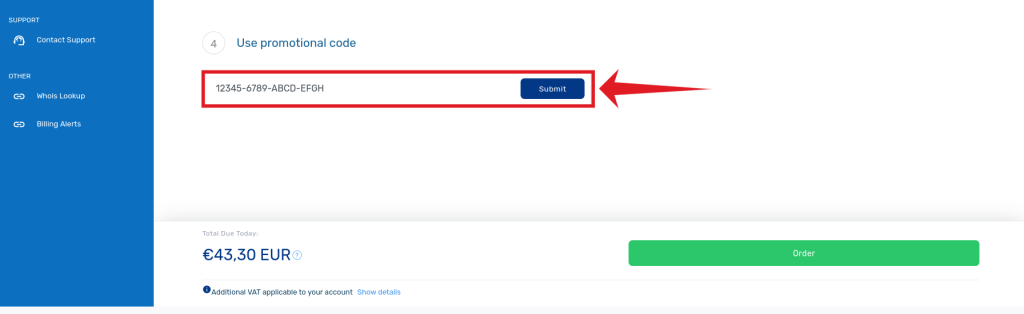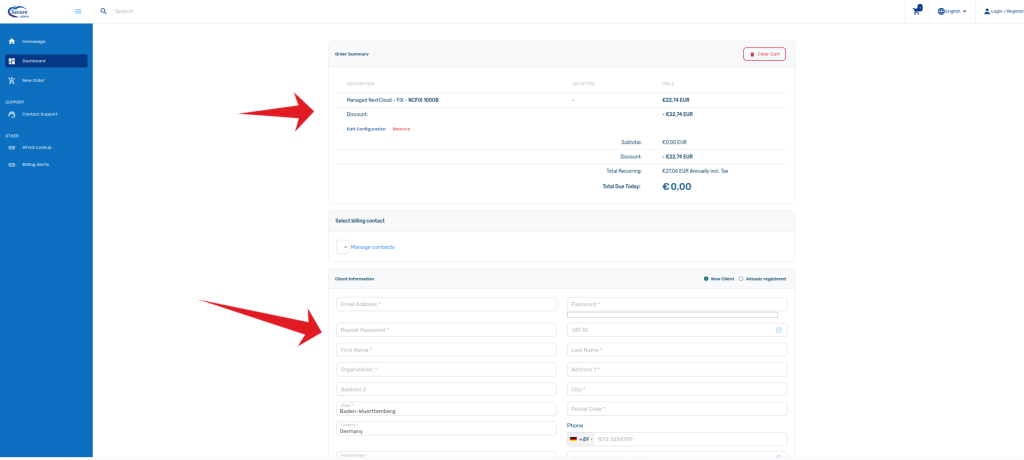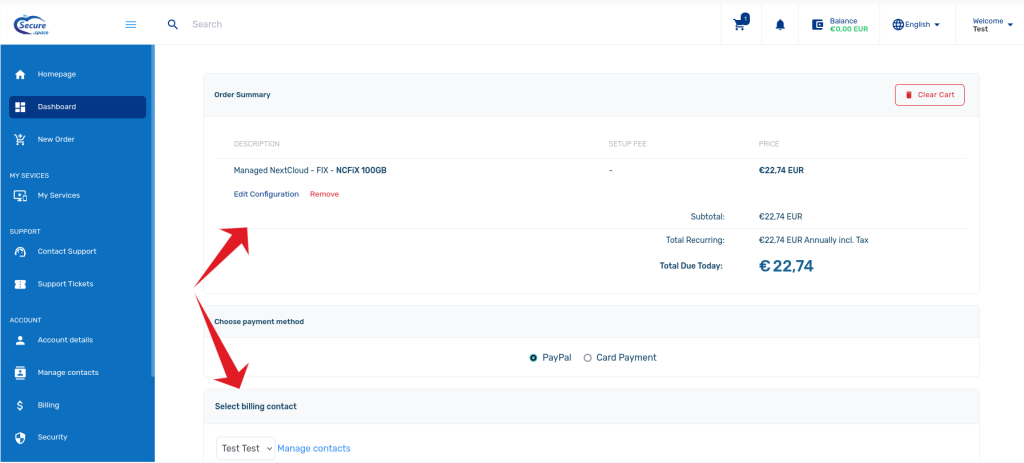Activation of NextCloud Fix plan using an activation key
1- First click on this link to view the Fixed plans: https://portal.mysecure.space/cart/nextcloud-fix/
2- Then click on the product which you ordered from our partner/merchant as you can see in the following image:
3- Then select your add-ons which you are interested in (please note that add-ons are optional and their price is not included in the offer which you got from our partners.)
4- Then enter the coupon code which you ordered/source from our partner and then click on submit. Then click on the large green button at the bottom [ORDER].
5- In the next page you will see the details of your order and blow that you will need to enter your:
6- And finally after accepting our terms and conditions you can finish placing your order:
Please note that we are using an advanced security/anti-fraud system called MaxMind. This is to protect our customers against fraud. To avoid getting flagged by MaxMind please try not to use a VPN service at the time of the order. This is because most of the VPN IP addresses are blacklisted as they are usually used to place fraudulent orders.
If you faced with any issued, please contact us via our support portal: https://portal.mysecure.space/tickets/new/
If you get a message that your account or your IP-address is blocked, please contact us via the chat-widget located on the bottom-right corner of our main website and we will get back to you shortly.
Your security is our priority and this is better to stay secure than sorry!
First login to your account by clicking here
1- Then click on this link to view the Fixed plans: NextCloud Fix Plans
2- Then click on the product which you ordered from our partner/merchant as you can see in the following image:
3- Then select your add-ons which you are interested in (please note that add-ons are optional and their price is not included in the offer which you got from our partners.)
4- Then enter the coupon code which you ordered/source from our partner and then click on submit. Then click on the large green button at the bottom [ORDER].
5- In the next page you will see the details of your order and blow that you will see your details:
6- And finally after accepting our terms and conditions you can finish placing your order:
Please note that we are using an advanced security/anti-fraud system called MaxMind. This is to protect our customers against fraud. To avoid getting flagged by MaxMind please try not to use a VPN service at the time of the order. This is because most of the VPN IP addresses are blacklisted as they are usually used to place fraudulent orders.
If you faced with any issued, please contact us via our support portal: https://portal.mysecure.space/tickets/new/
If you get a message that your account or your IP-address is blocked, please contact us via the chat-widget located on the bottom-right corner of our main website and we will get back to you shortly.
Your security is our priority and this is better to stay secure than sorry!