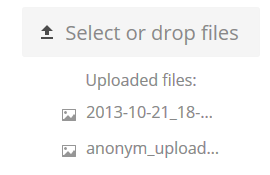In NextCloud you are able to create your own special upload directories so that other people can upload files to you without having to log in to your NextCloud instance, and without being a Nextcloud user. They will not be allowed to see the contents of this directory, or to make any changes. This is an excellent alternative to sending large attachments via email, using an FTP server, or using commercial file-sharing services.
We have enabled this option for all of our NextCloud plans.
Setting up your own file drop
Go to Files and create or choose the folder, the anonymous upload should be made to:
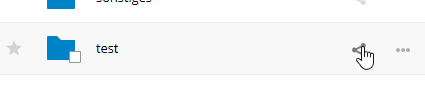
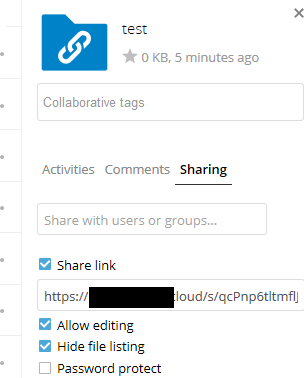
Uploading files
Using the anonymous upload function is simple. You receive a link to the upload folder, click the link, and then you’ll see a Nextcloud page with a “Click to upload” button:
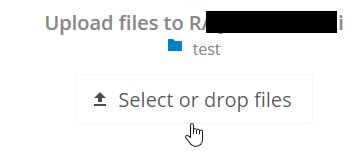
When your upload is completed, the filenames are listed: