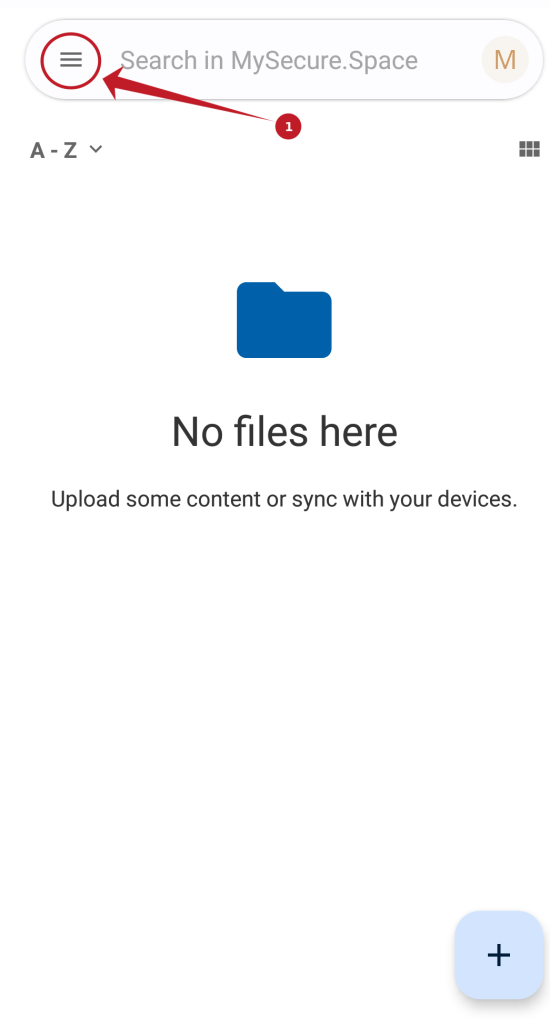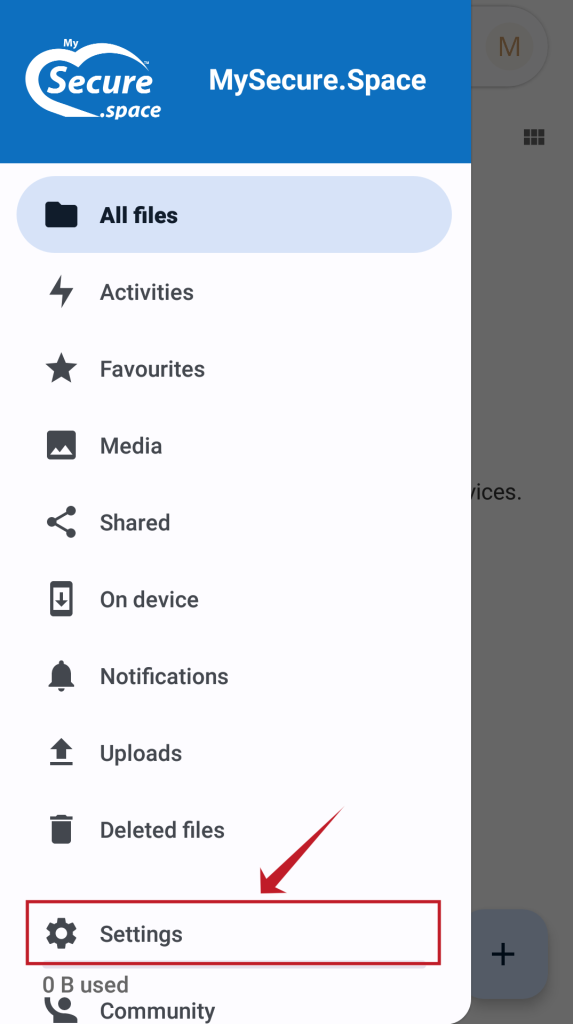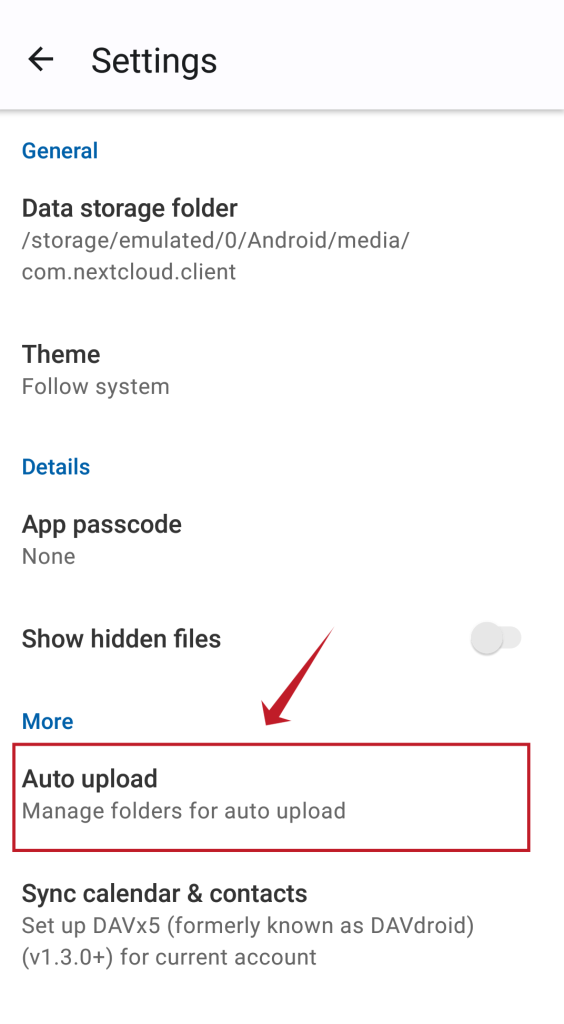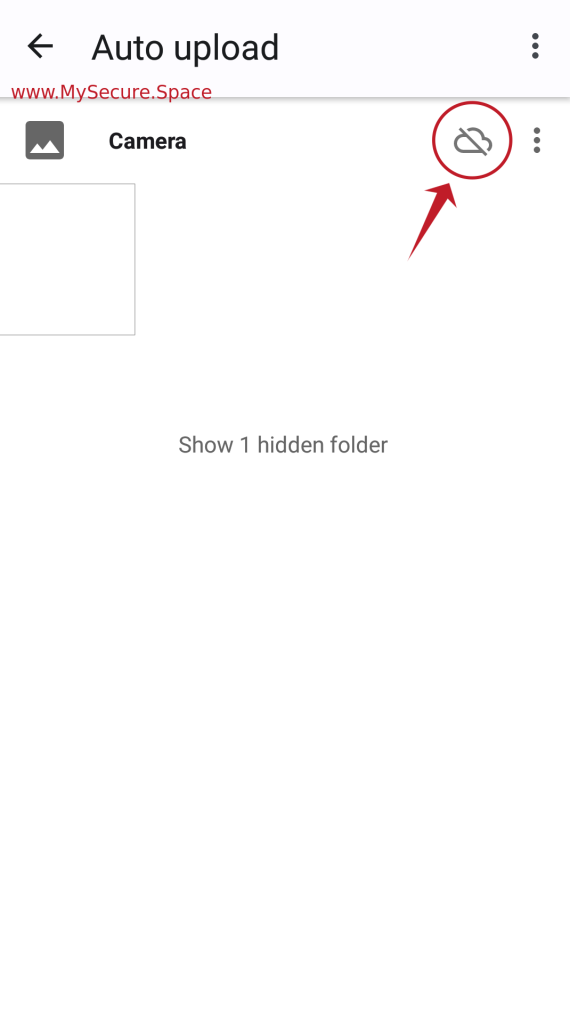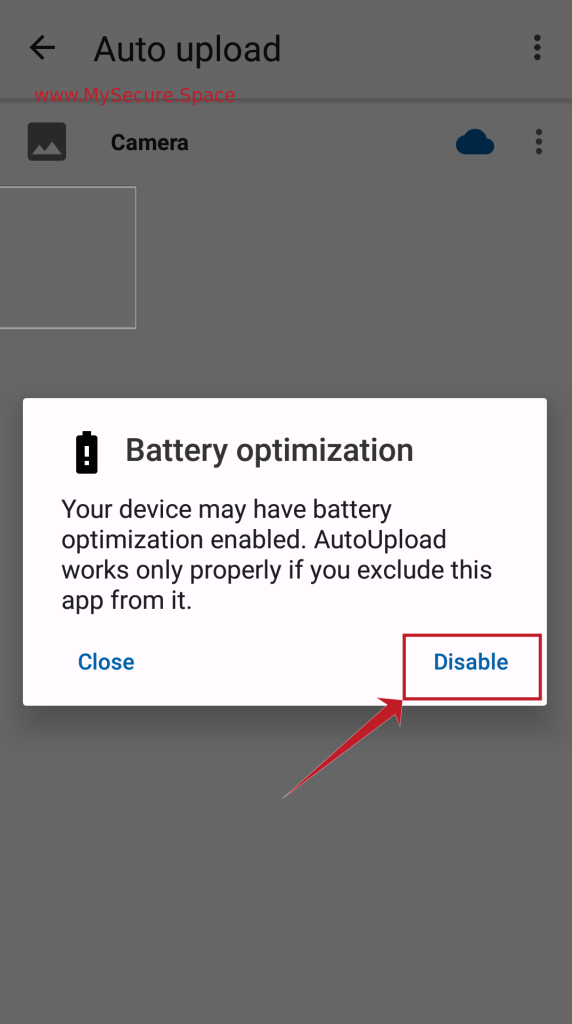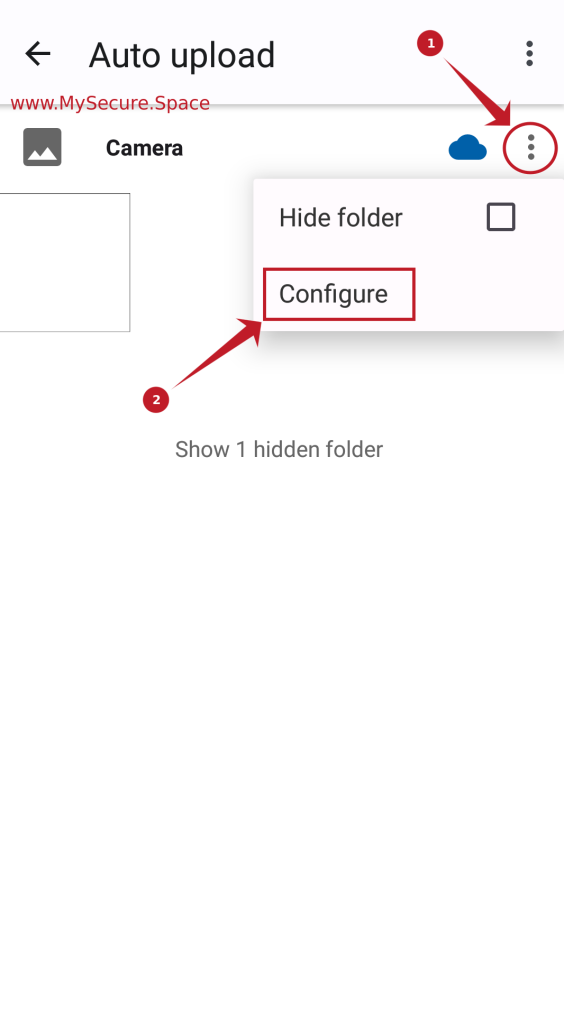Automatic synchronisation of camera photos and videos on Android devices is a feature included in the official NextCloud app, which you can download and install From Here.
In this article, we will explain how to automate the synchronisation of your photos and videos on your Android devices.
To enable auto-sync for your Android device, first open your NextCloud app and then click on the hamburger menu located in the top right corner of your screen (as shown in the image below):
Then go to “Settings”:
Then go to “Auto upload”:
Then click on the cloud icon in the top right corner of your screen.
A pop-up message will then appear regarding battery optimisation. It is recommended that you click the ‘disable’ and then “Exclude”, as the NextCloud app is well optimised and will not drain your battery too much. For the best sync performance, NextCloud app should be excluded from battery optimization, otherwise undesired behaviour may occur.
Then click on the 3 dots in the top right hand corner as shown in the image below and select ‘Configure’.
You will then see a menu where you can choose which folder on your cloud you want to sync your photos to. There are also a few other options that you can change to suit your needs.